To create product lines, the first thing to do is enter the site https://variamos.azurewebsites.net.
When you enter the site, you will see the following panel.

You must enter the name of your project and the name of your first product line.
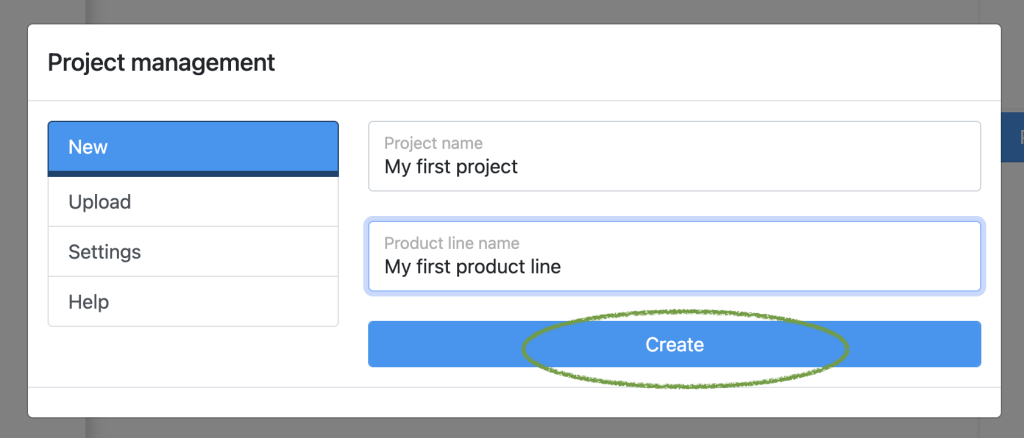
Then click on the create button.
When you create your first product line, you will see the name of your project and your product line in the left panel. You will also note a section corresponding to domain engineering and application engineering.

By right-clicking on the name of your product line, the following options will be displayed:

The same will happen when you right-clicking on each element of the project tree, as follows:
Right-clicking on domain engineering will display the following:
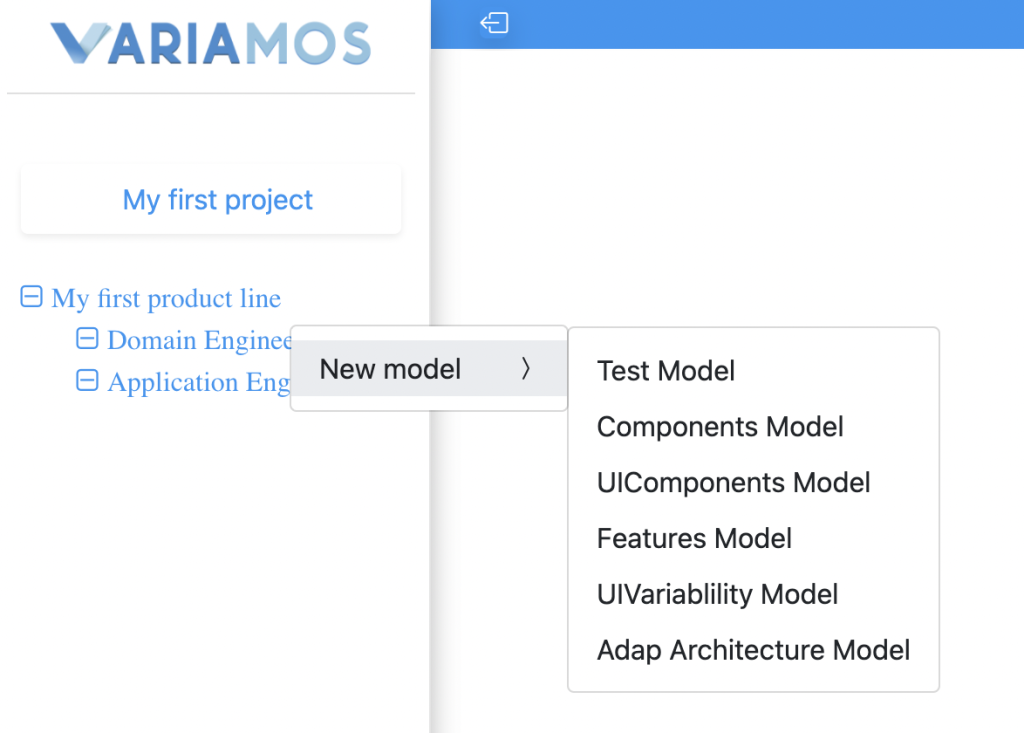
Right-clicking on application engineering will display the following:
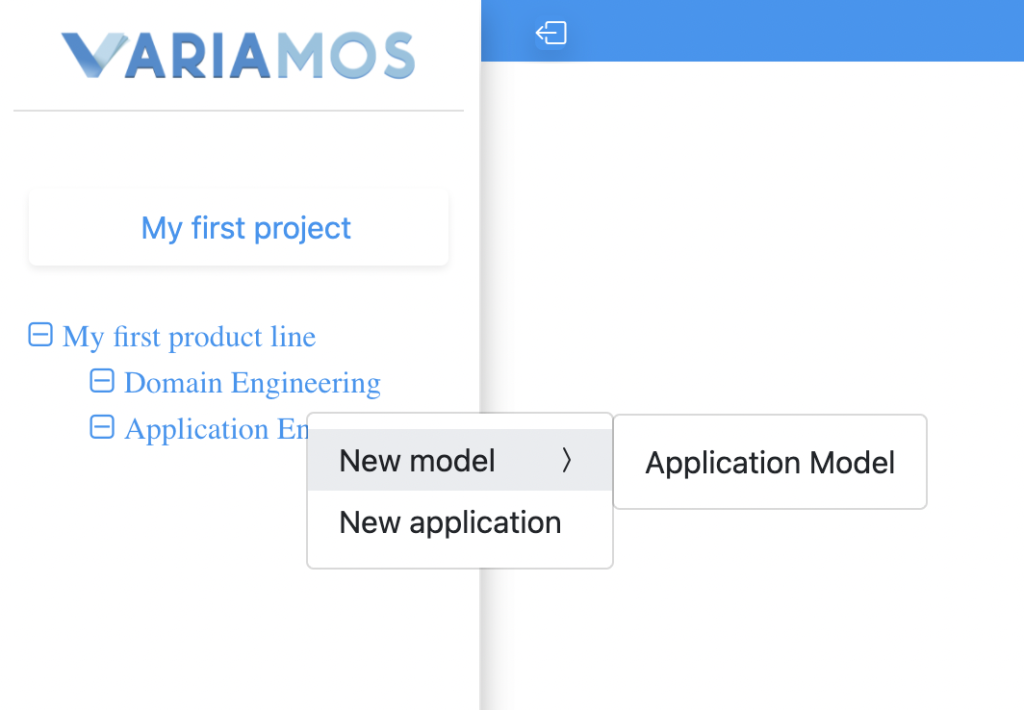
By right-clicking on an application within application engineering you will see the following:

In the domain engineering and application engineering layer, you will find the respective languages for each one.

To create a model, you must click on the language you want to use.
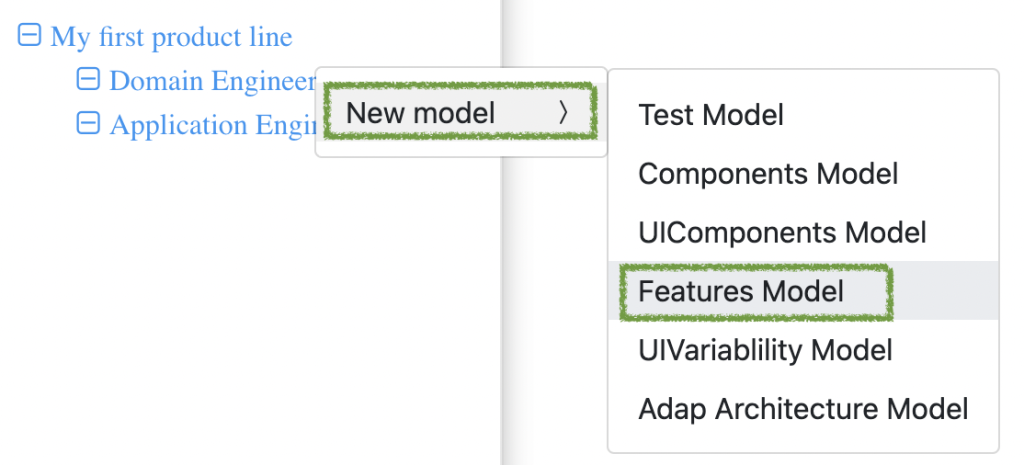
When selecting the language, click on the language name to display the following:

You will see in the right panel the Elements section; to use each of the elements, you must drag the element to the work area.

By selecting one of the elements, you will view each of the properties assigned to each of the elements in the properties panel.

Additionally, you can create custom properties for each of the elements by right-clicking on the properties section.
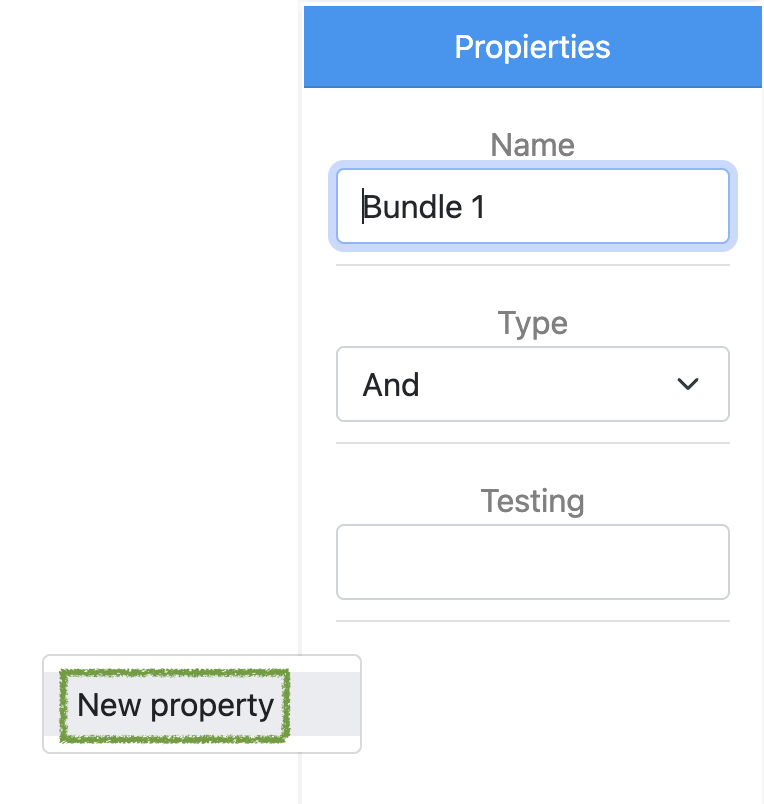
Then, you must assign the values in each of the following fields. Finally, to complete the creation of the custom property, press the create button. (You can see the documentation of the specification of each of the property fields here.)

If you want to know how each one of the models and languages work, click here or check the final part of this document, where you will see which are the available languages.
On the other hand, VariaMos has the ability to store your project through a JSON structure. You can download it by clicking on the following icon located at the top of the interface:
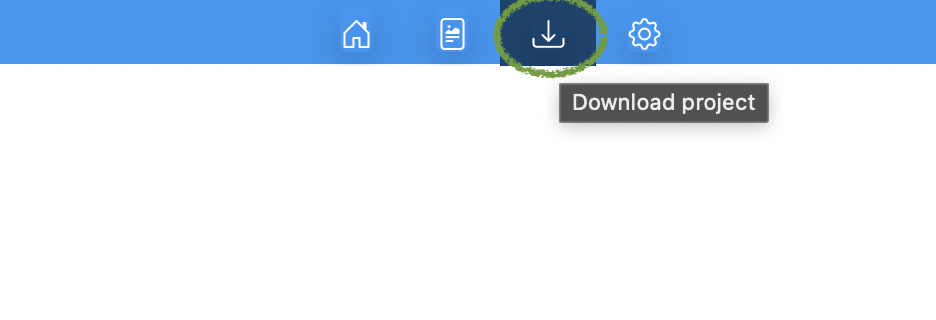
With the project downloaded, you can store your project locally so that you can use it in future cases, by following these steps
First, you must enter the VariaMos site https://variamos.azurewebsites.net and click on Upload.
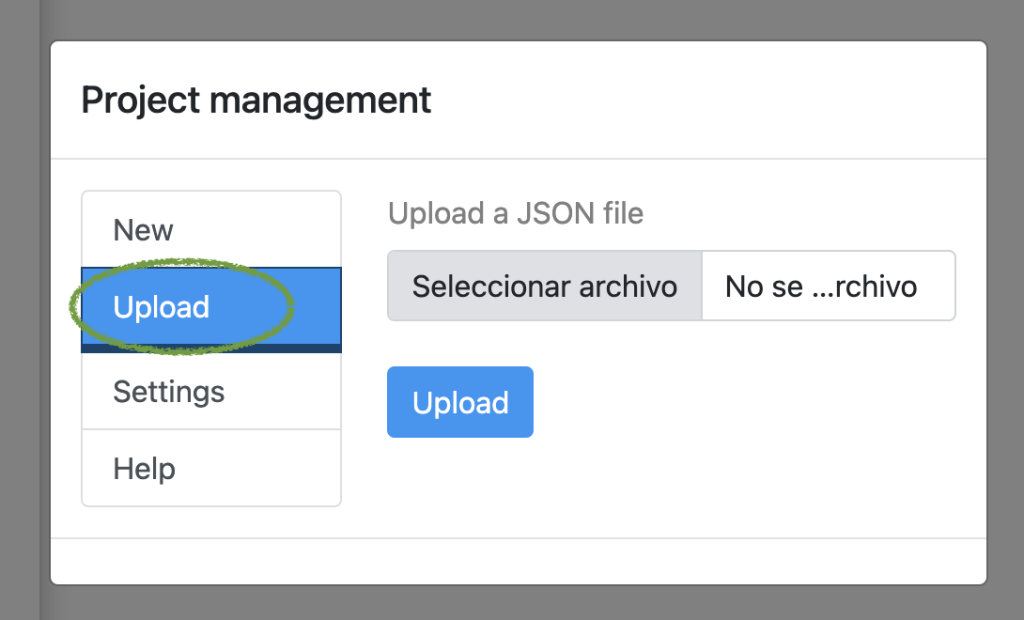
Then, you must click on Choose File and look for the .json file you downloaded from your project.
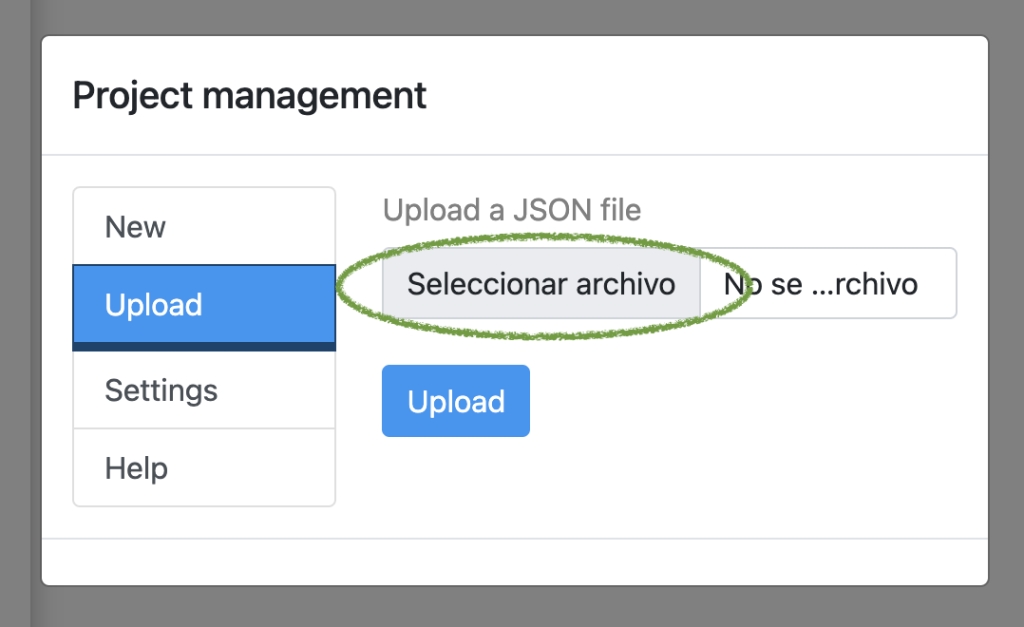
Finally, click on the Upload button to finish the process of importing your project.


Available languages
Domain engineering
- Features (Under construction)
Leave a Reply